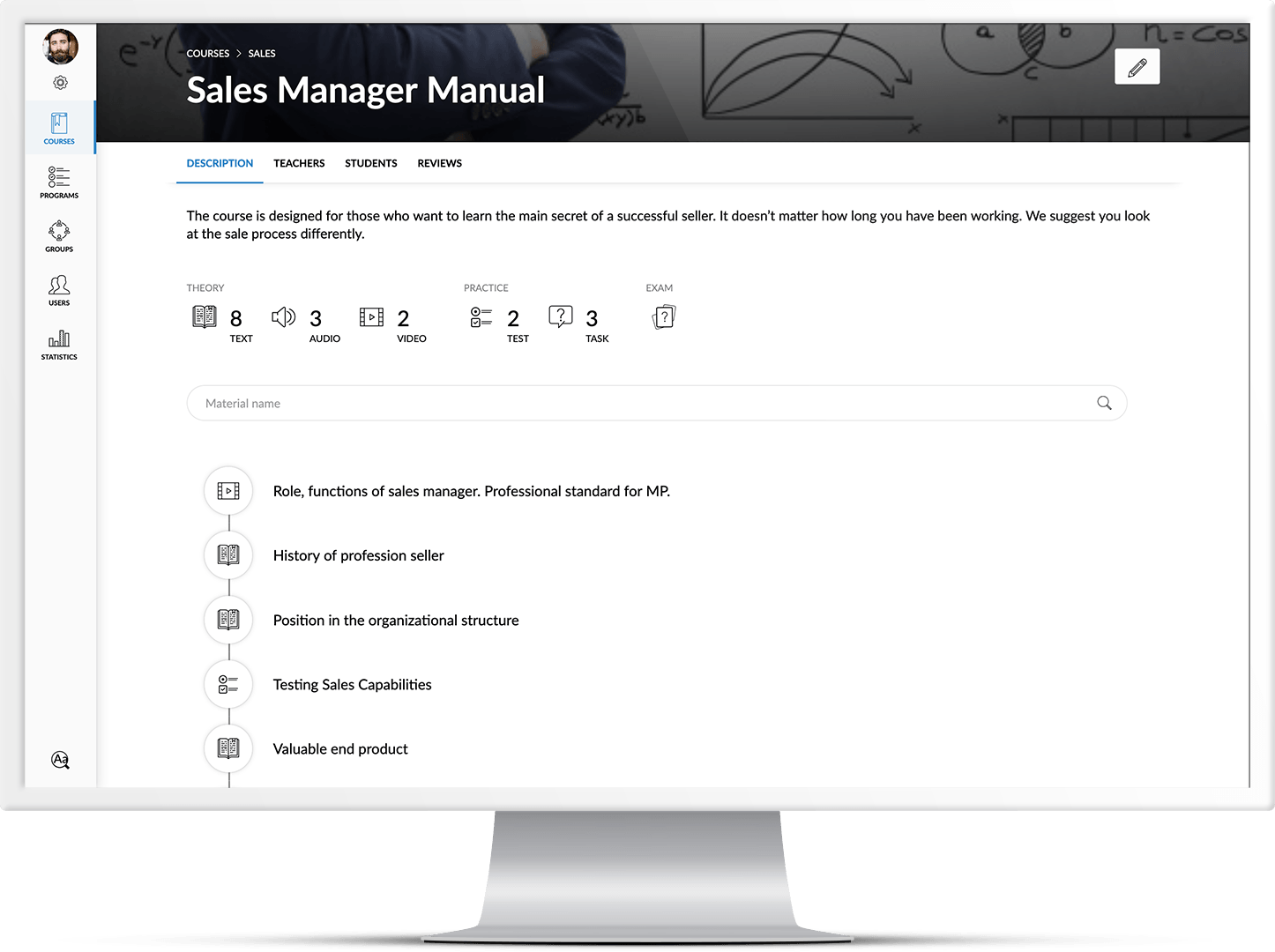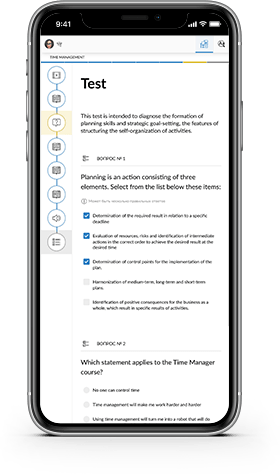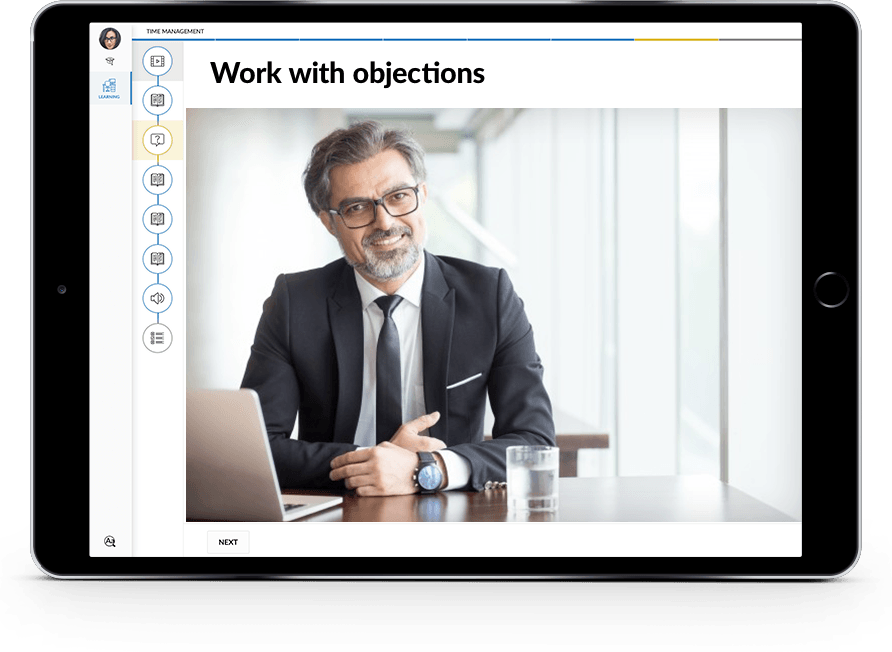To create a course and add a lesson, you must: 1) On the home page, in the upper right corner, click the Create Course icon. Enter the name of the course.
In the course description, we recommend that you indicate brief information about the course, the author, and also upload your own cover or choose it from a set of public ones.
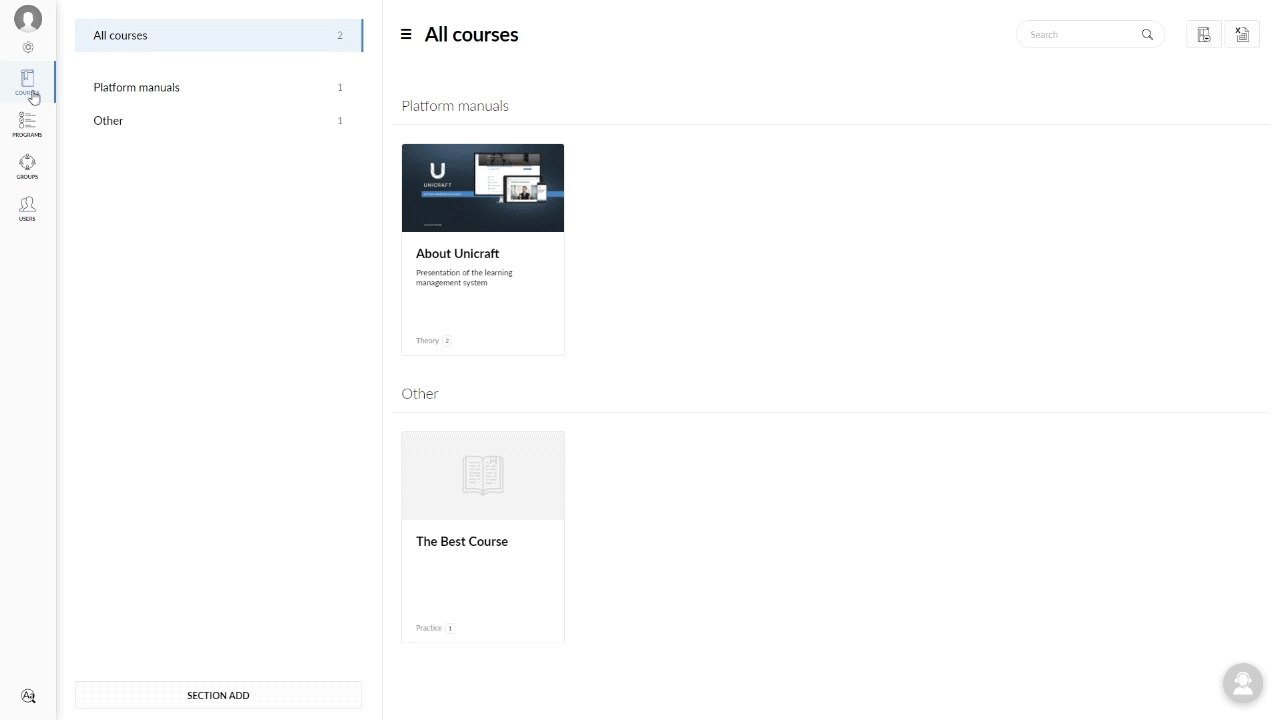
2) In the upper left corner, click on the Lessons tab, in the Add lesson field, select any lesson you are interested in.
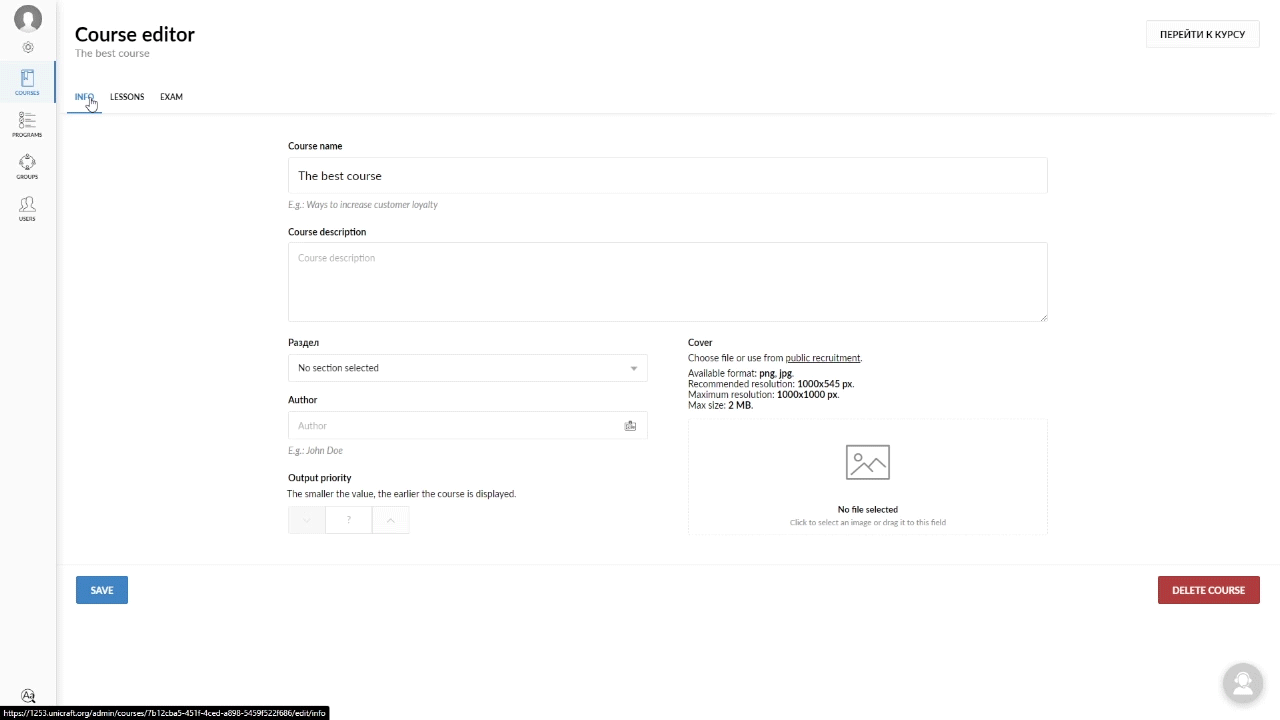
To upload a file to the platform, click on the Google Docs icon in the Add lesson section, enter a name and address of your document in the Source field.
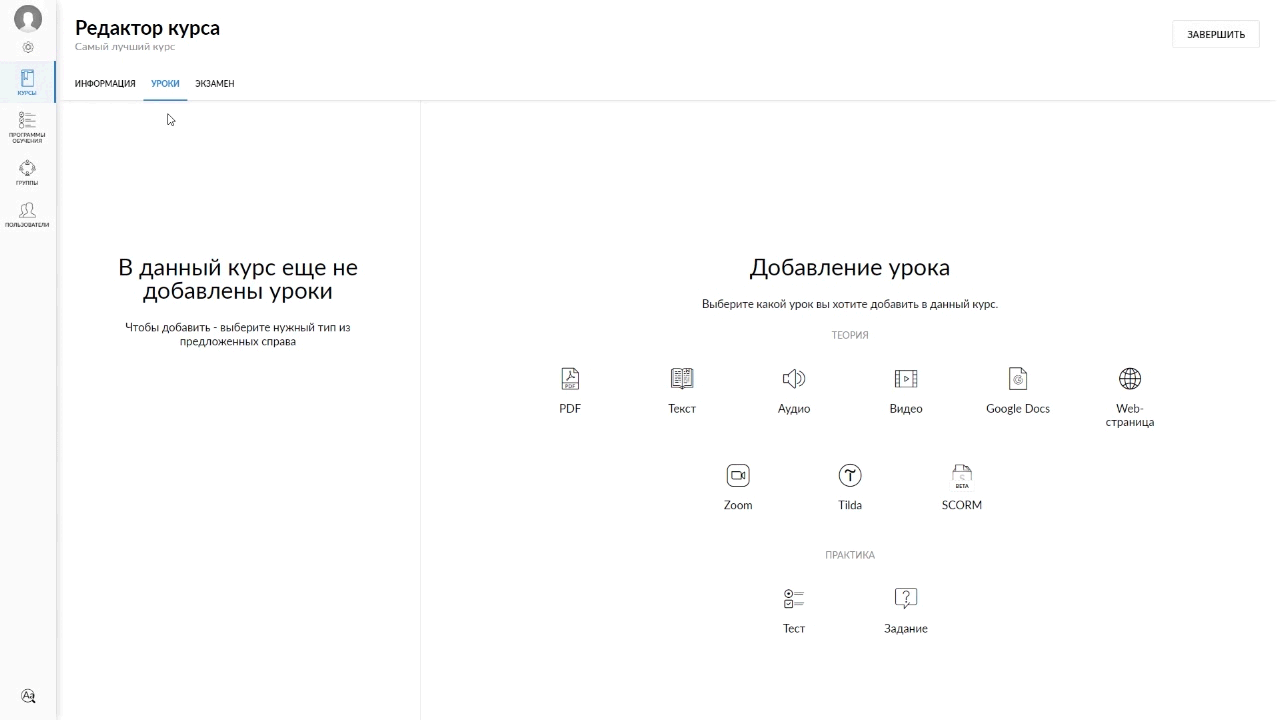
To publish Google Docs, open the menu: File -> Open access -> Copy link -> Allow access -> Reader -> Copy link -> Done. Enter the received link in the Source field.
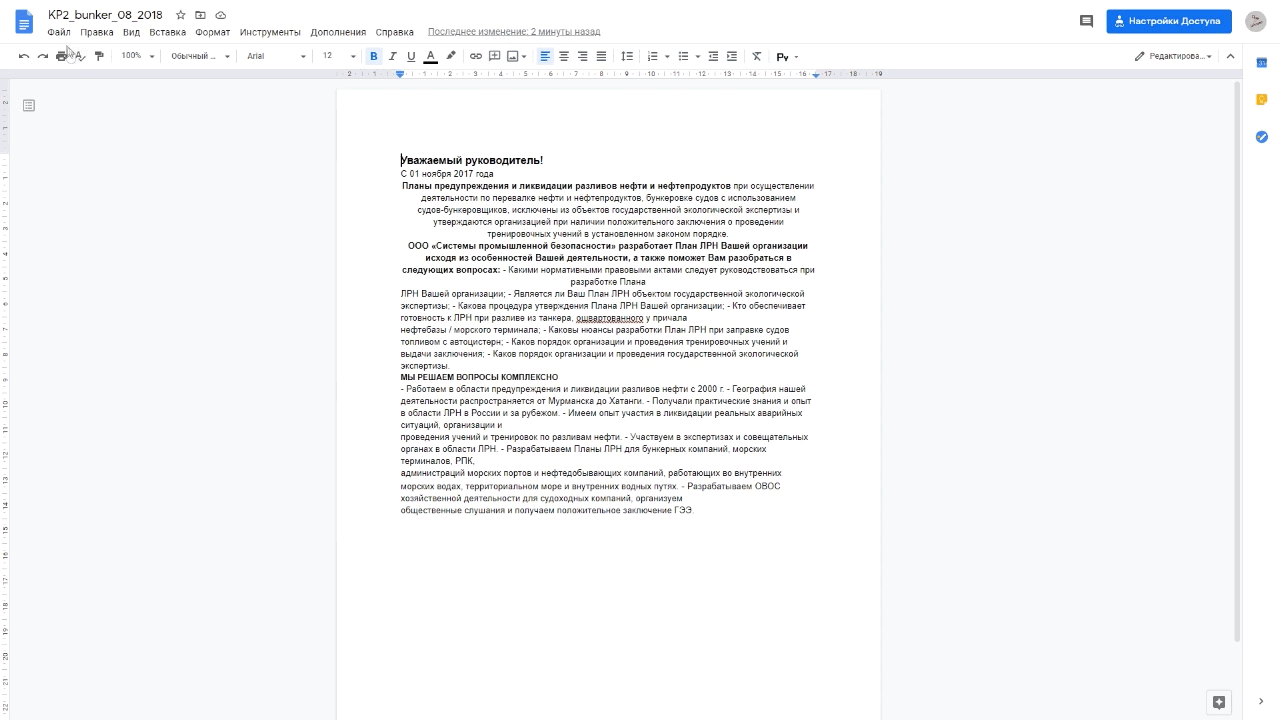
Please note the following points:
- This tutorial only supports importing Google Docs. Google Sheets or Google Slides can be imported to the platform using the lesson’s WEB page.
- If the file doesn’t open or returns an error, check whether it is accessible via a link.
- If after copying the text on the platform is displayed incorrectly, then in your Google Doc file select all the text, then in the upper right corner of the panel, click “Format” and “Clear Formatting“. Or use the keyboard shortcuts CTRL + A then CTRL +
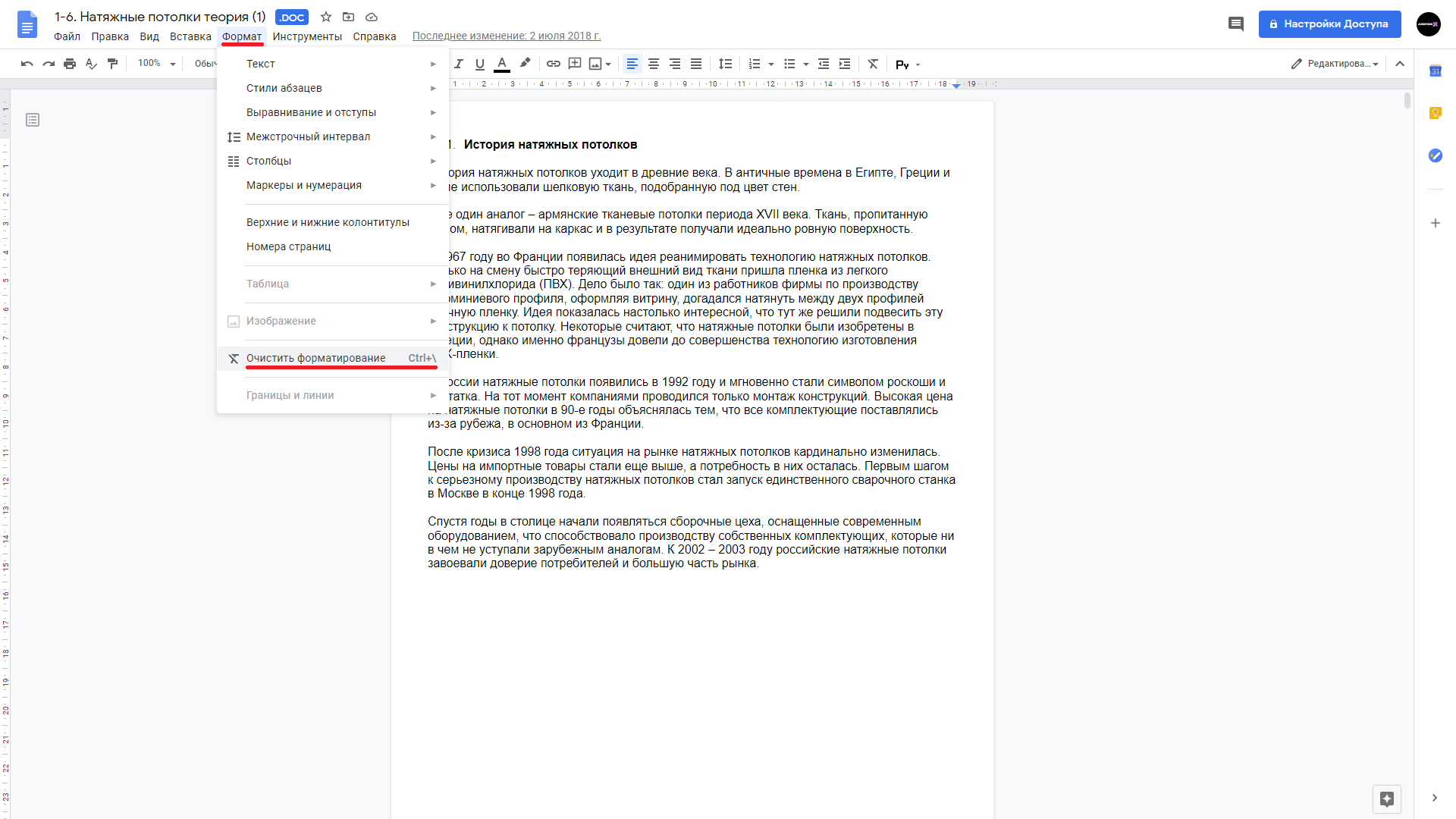
If the file is in your Google Drive, click in the upper-right corner of the File panel and select Save as Google Doc.
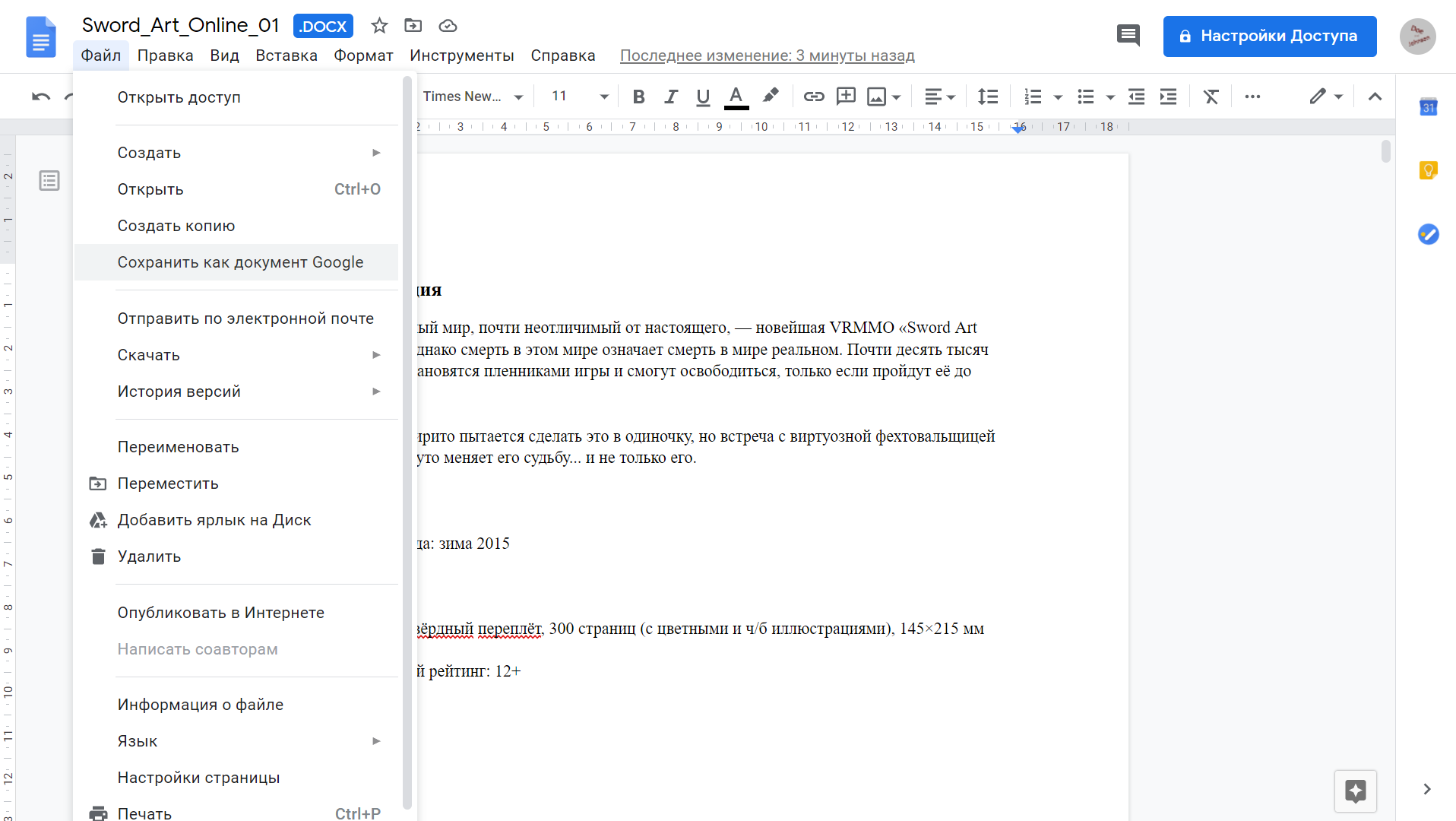
After editing, do not forget to click the “Create” button.