Чем мы можем помочь?
Do you have a PDF file you need for the lesson, but you don’t want students to download it? We suggest uploading it to the platform in Google Docs format.
To do this, you will need to:
1)Convert your PDF file to JPG format. Download the archive and unpack it into a folder convenient for you.
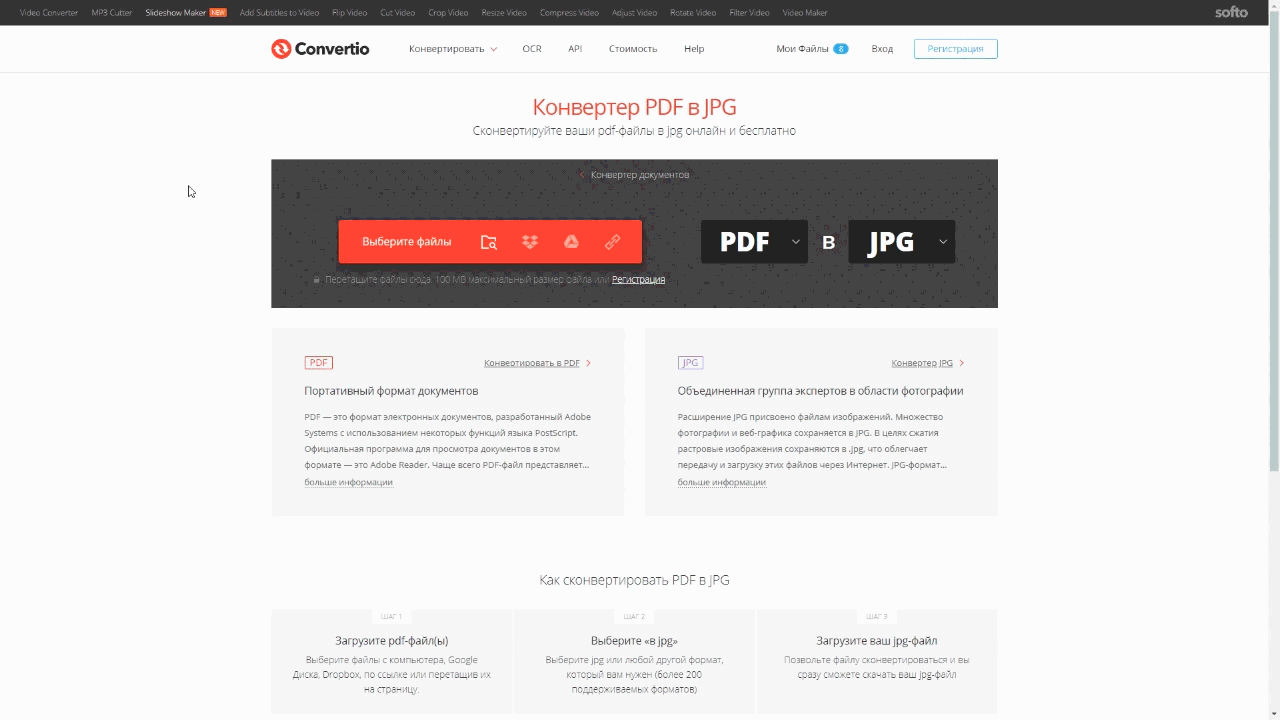
The converter will number the images according to the page order in your PDF file.
2) Open Google Docs, create an empty file. Select all the images in your folder and drag them to the document.
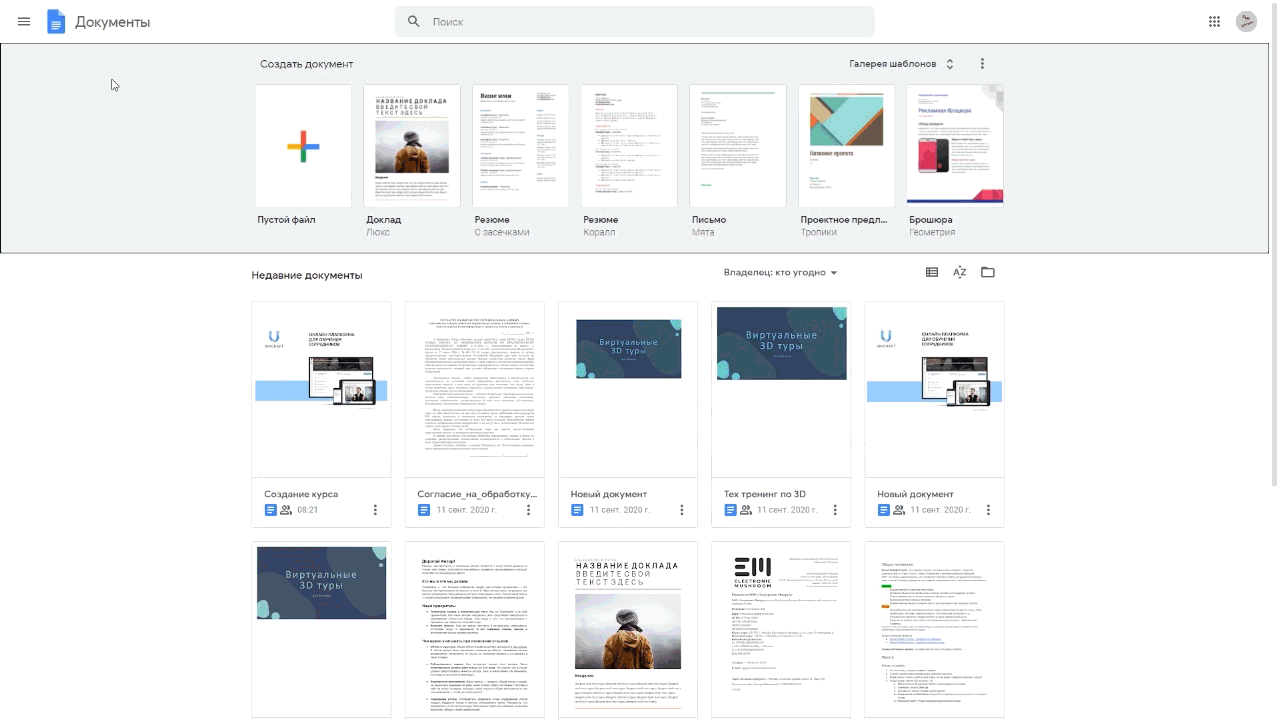
Check whether the sequence of images is correct.
3) Drag every image onto a separate page and create an indentation between them. To do this, set the left and right margins for the entire page width, set the Center alignment.
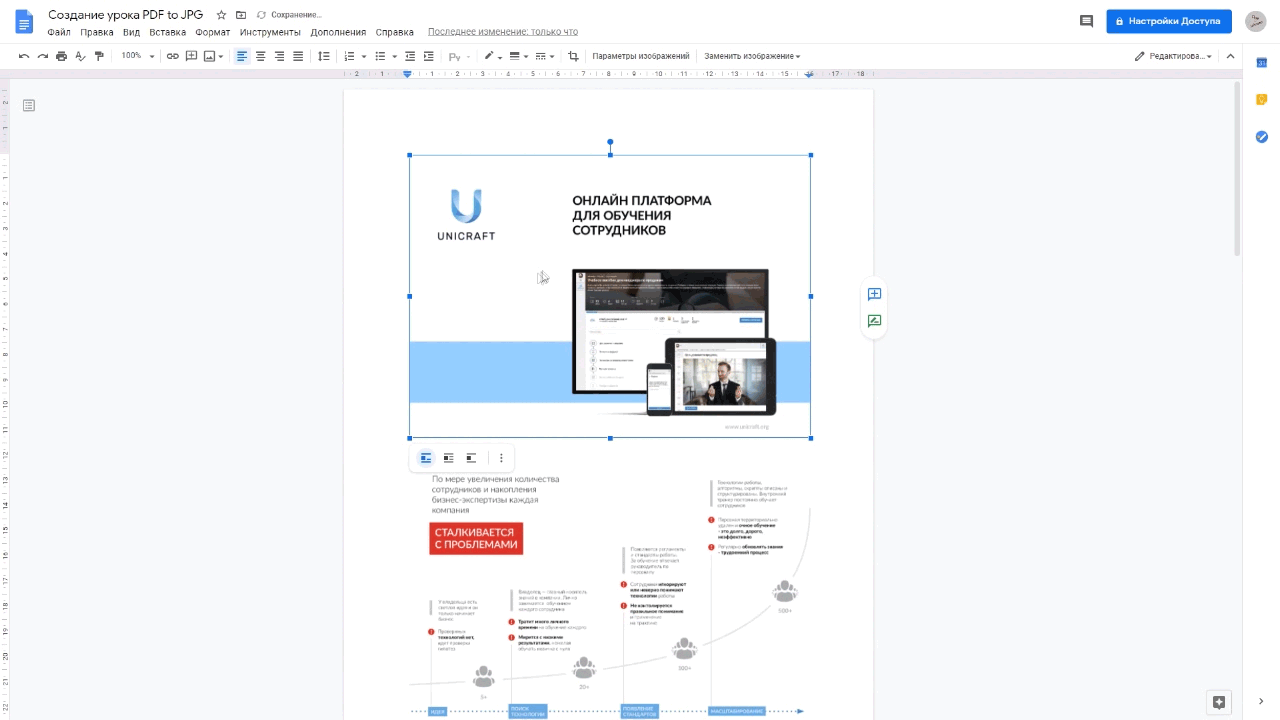
In the upper right corner of the panel, click on the Image parameters for each particular image, open the Size and rotation tab on the right, and tick the Save aspect ratio. Increase the width in percentage terms until the image takes up the whole page.
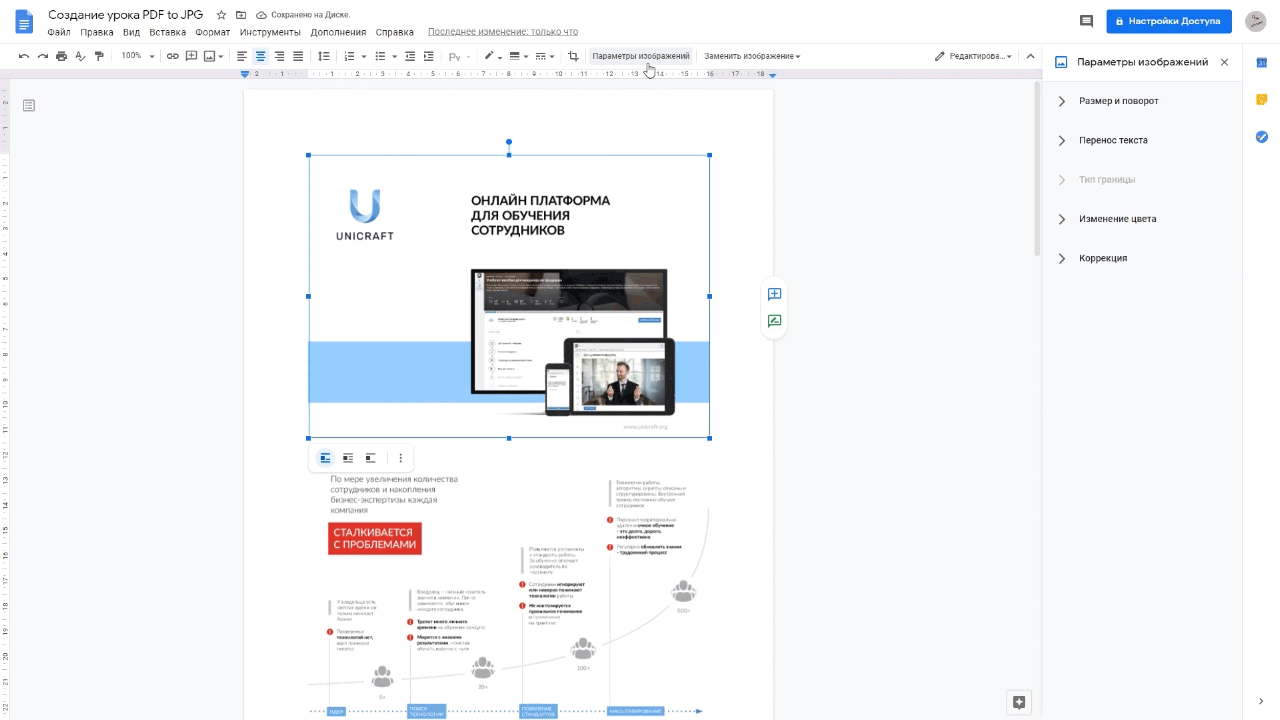
To create an indentation between pages for each particular image, at the top of the panel, set the Border width – 2pt, the Border color – White.
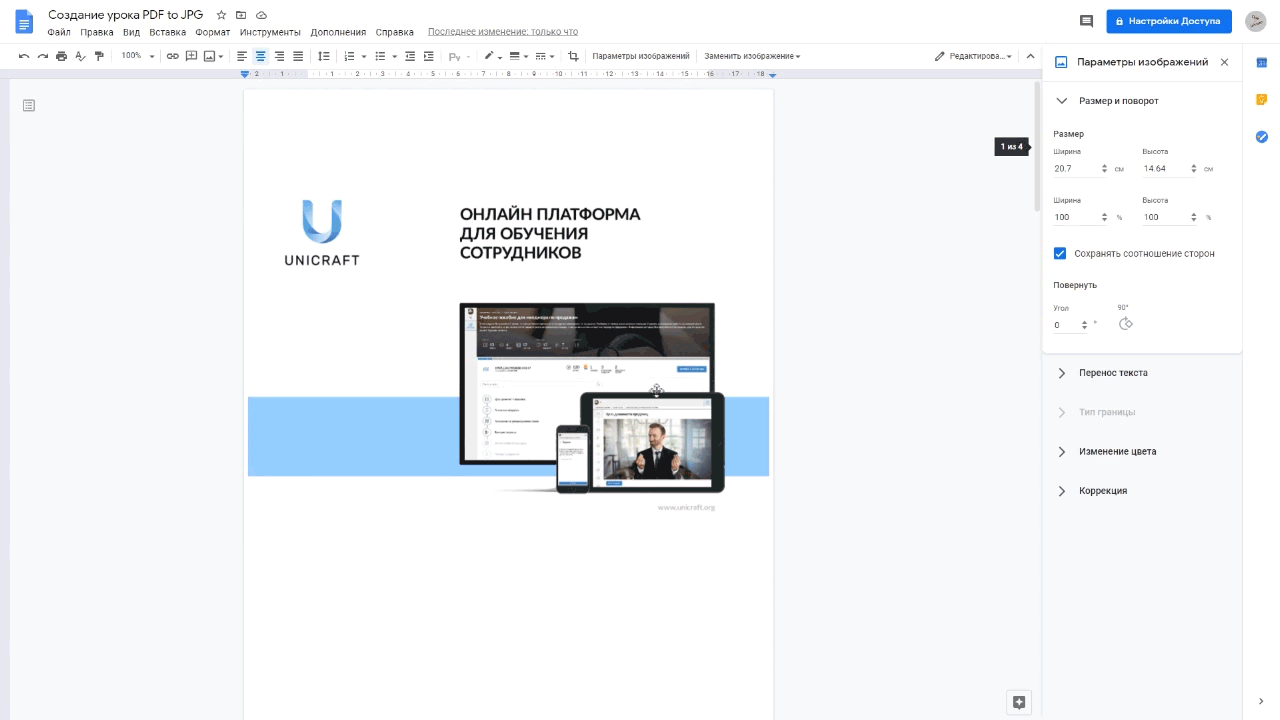
To upload a file to the platform, you should click on the Google Docs icon in the Add lesson section, enter the name and the address of your document in the Source field.
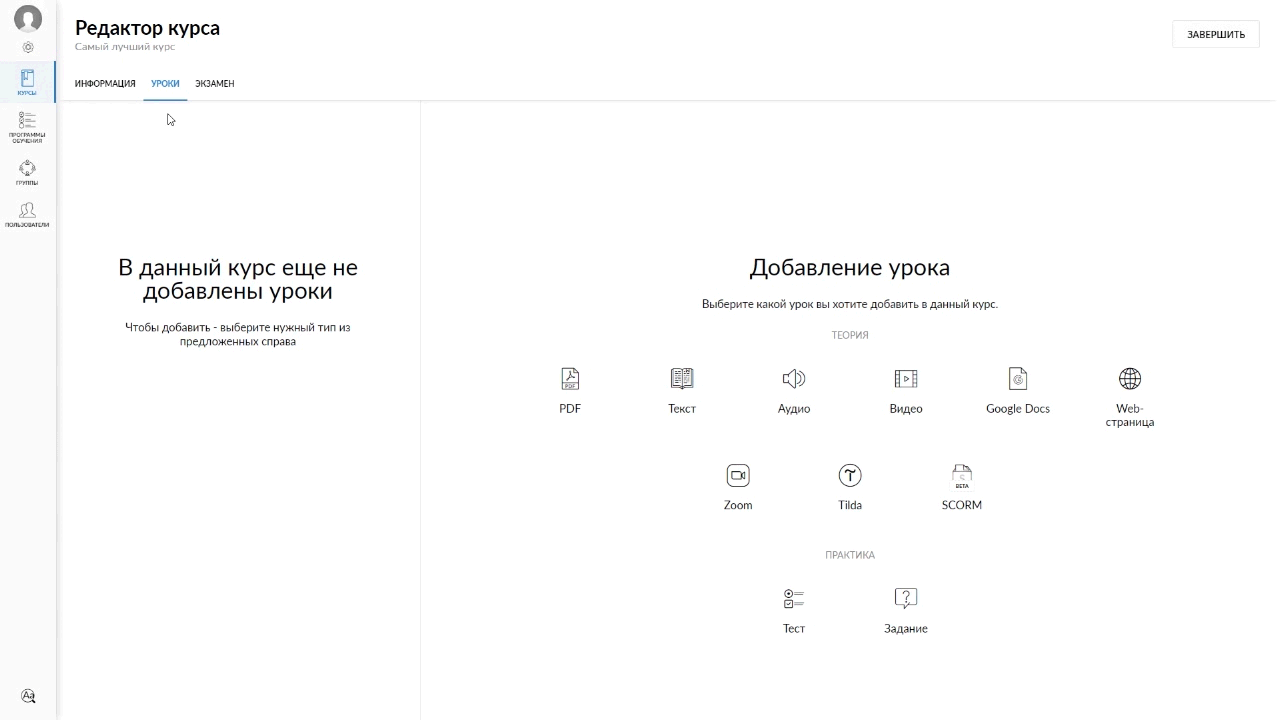
Important! Only Google Docs can be imported. If the file doesn’t open or returns an error, check whether it can be accessed via a link. After editing it, be sure to click on the Create button.


