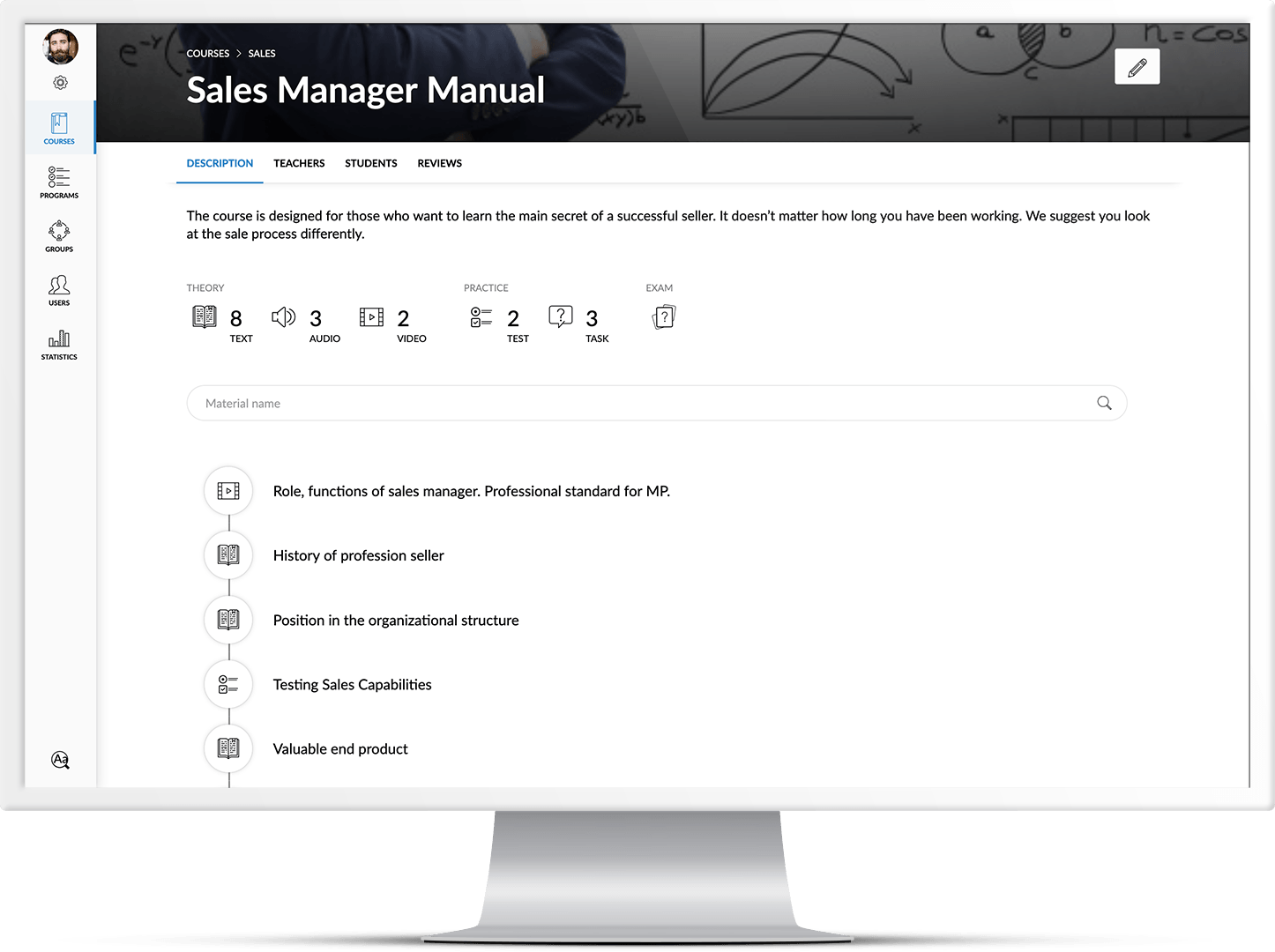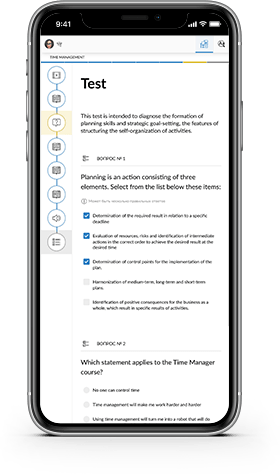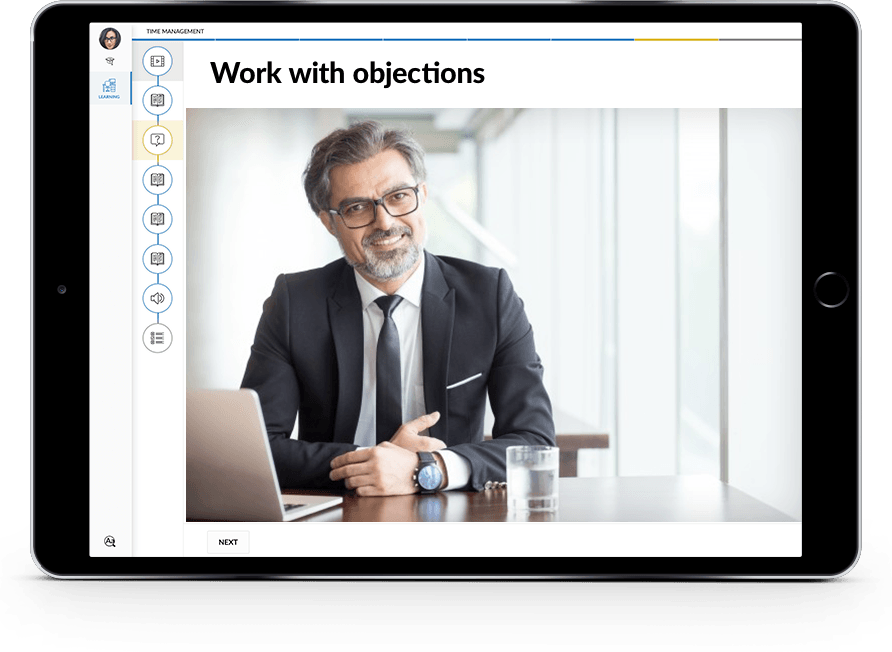For working properly on the platform, we strongly recommend disabling AdBlock extension or working in Incognito mode. This type of extensions affects displaying pop-up buttons and a number of the platform’s functions. Students who use extensions may face errors that will prevent them from taking the course smoothly.
To find out which extensions are enabled, you should: Open a new tab in Google Chrome and follow chrome://extensions/ and if AdBlock is enabled, you should delete or disable it by clicking the slider in the lower right corner.
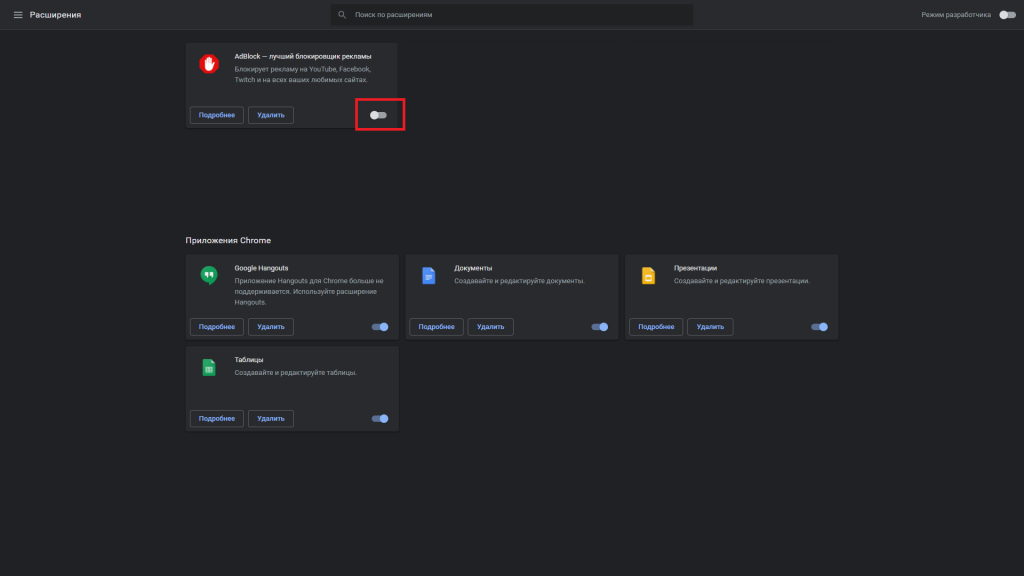
You can also disable Adblock activities on the platform only. It will continue blocking ads on other websites. To do this, right-click on the page, find AdBlock in the list, and click Suspend on this site.
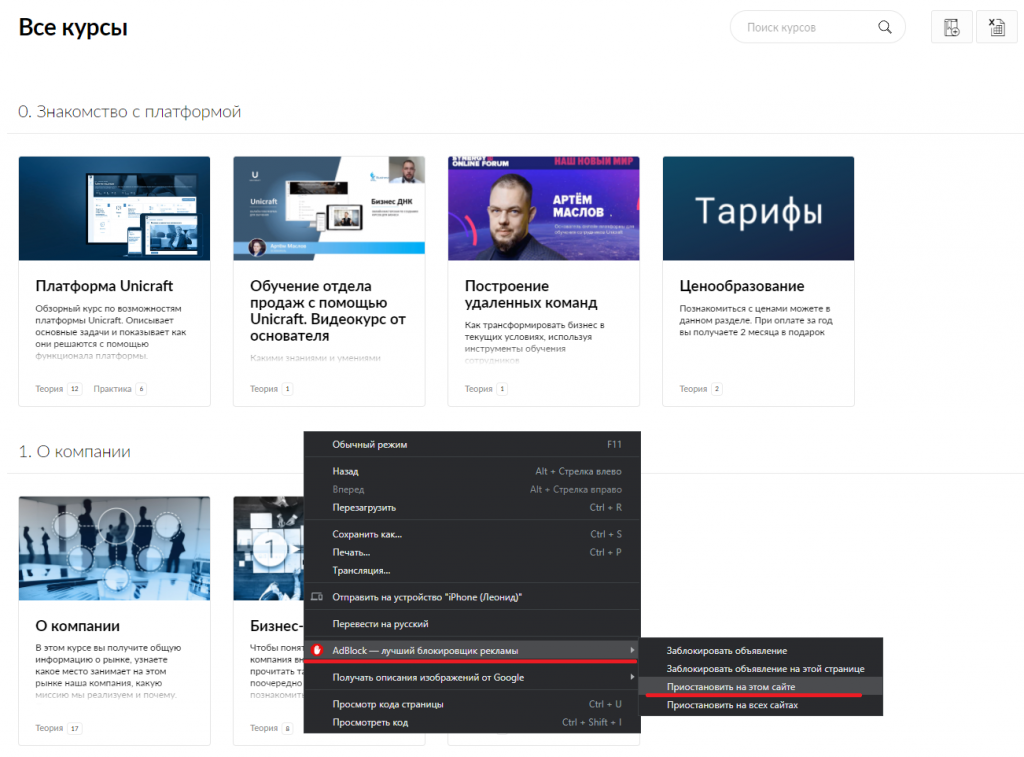
In Safari, open the Settings, click on the Extensions, and uncheck the box if you have AdBlock enabled.
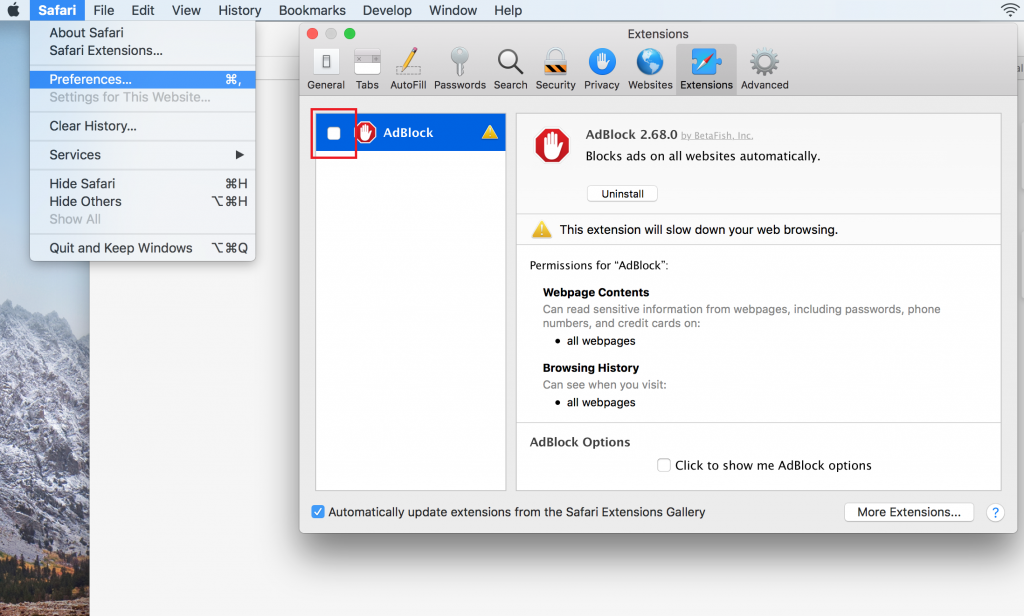
In Opera, open a new tab, follow opera://extensions, and if you have AdBlock enabled, delete or disable it by clicking on the slider in the lower right corner.
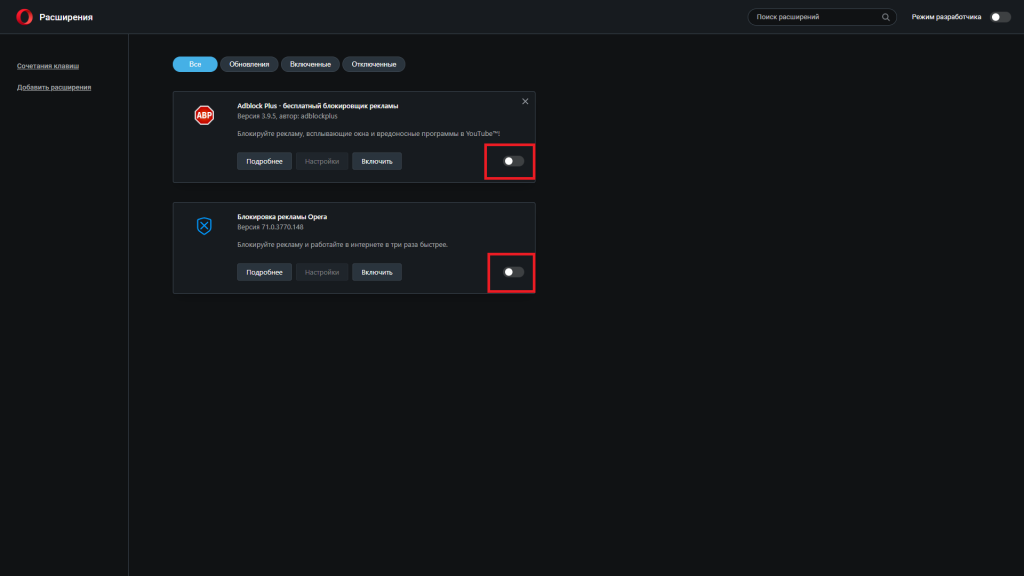
In Firefox, open a new tab, follow about:addons, and if you have AdBlock enabled, delete or disable it by clicking on the slider in the upper-right corner.
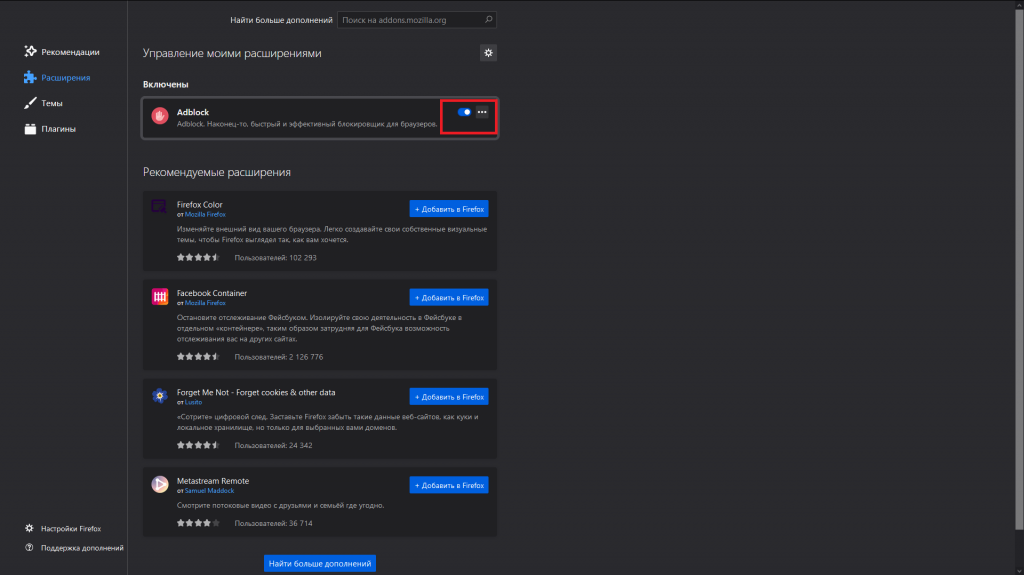
In Yandex.Browser, open a new tab, follow browser://tune/ and if you have AdBlock enabled, delete or disable it by clicking on the slider in the.
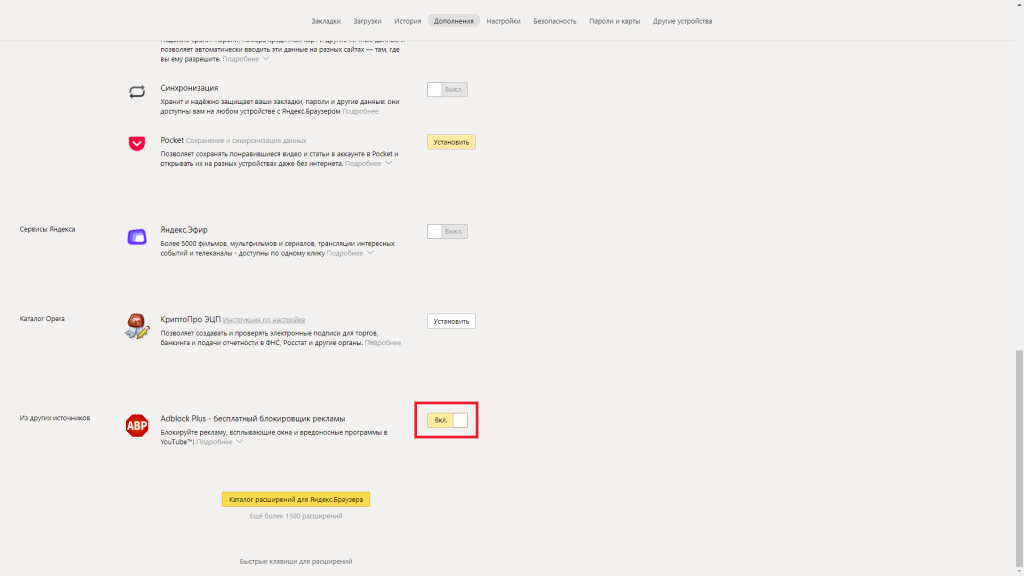
Please note that to start the Incognito mode in Google Chrome, Opera, and Yandex.Browser, you should press the CTRL + SHIFT + N keyboard shortcut at the start. To start the Incognito mode in Firefox, you should press the CTRL + SHIFT + N keyboard shortcut at the start.