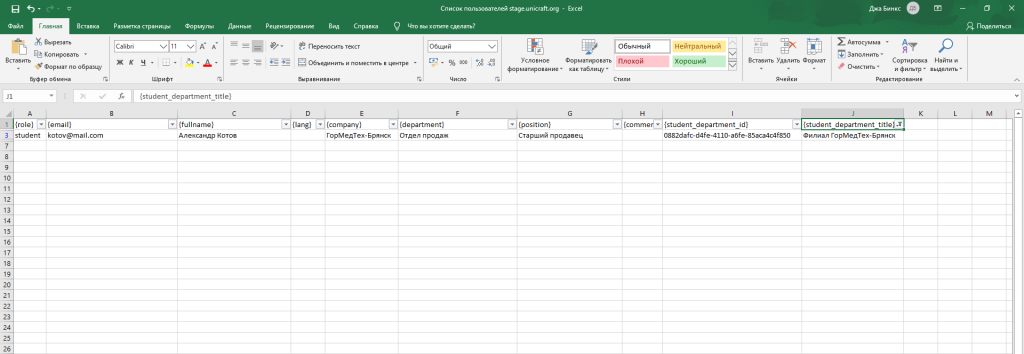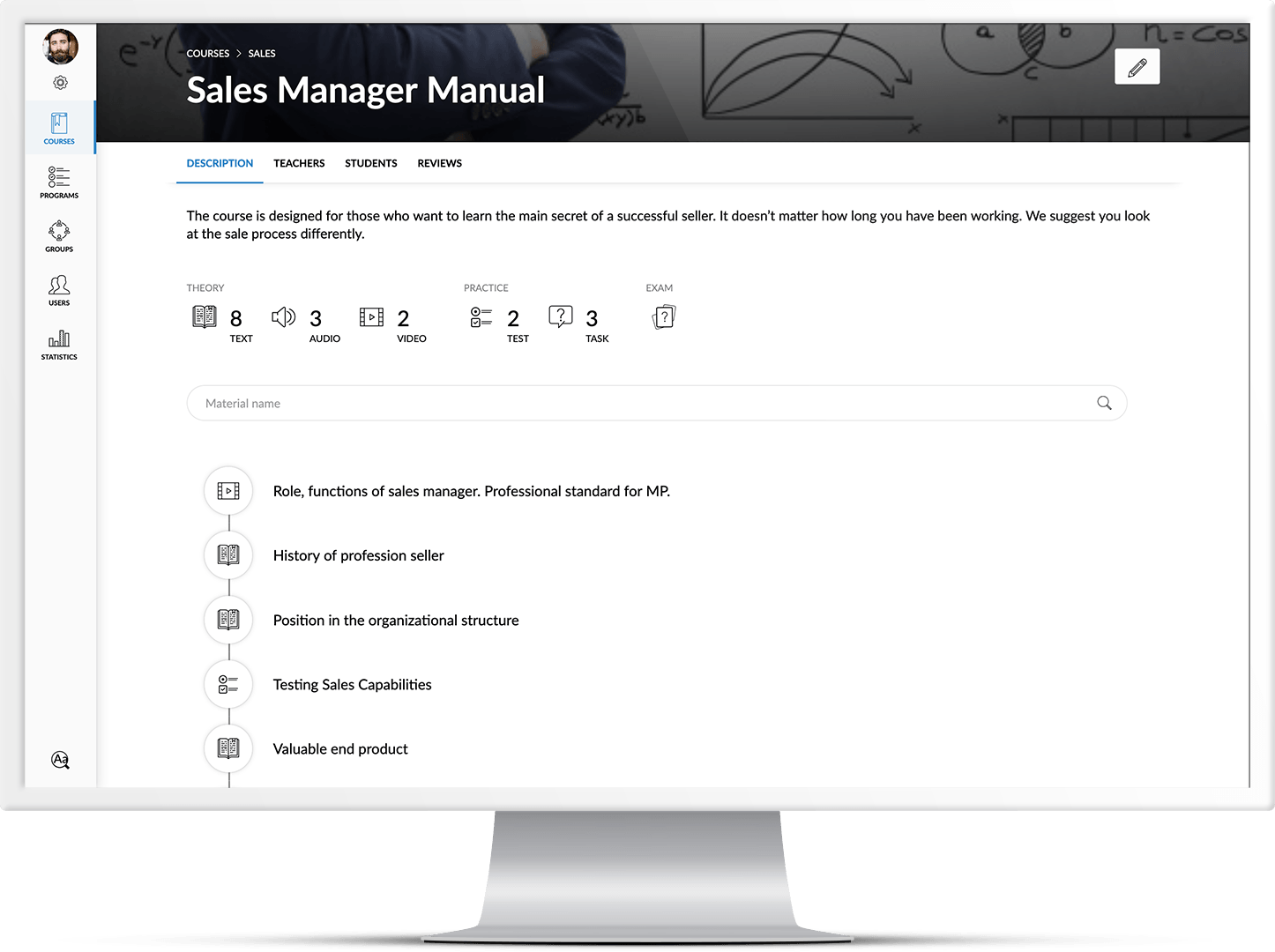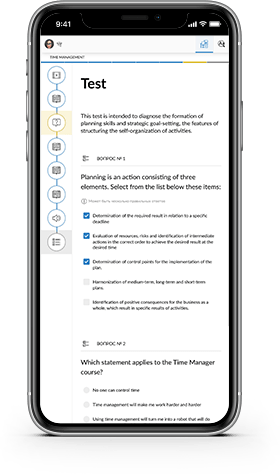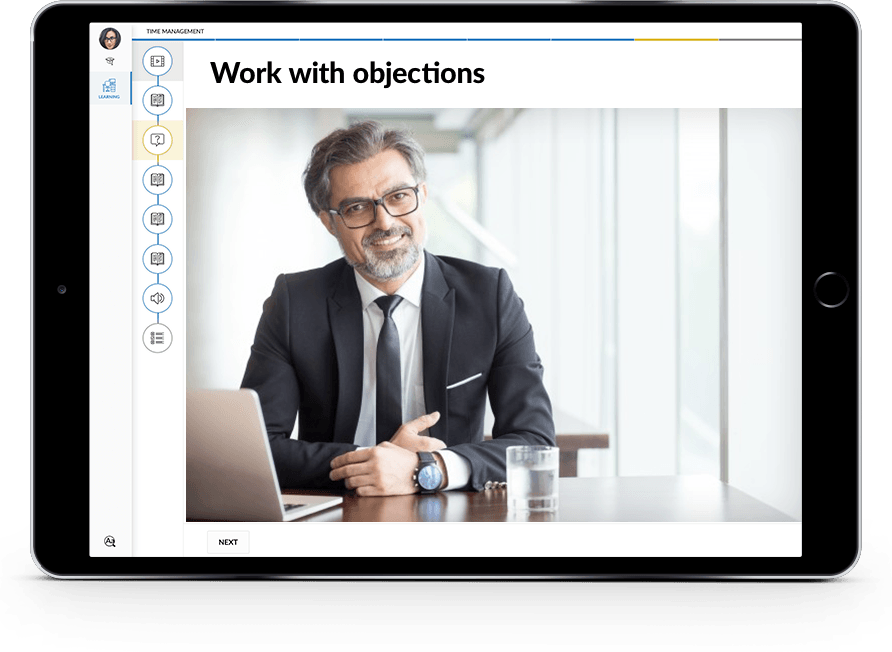To export the users list, you should:
- Open the Users tab in the left menu
- In the upper right corner, click on the Export users icon
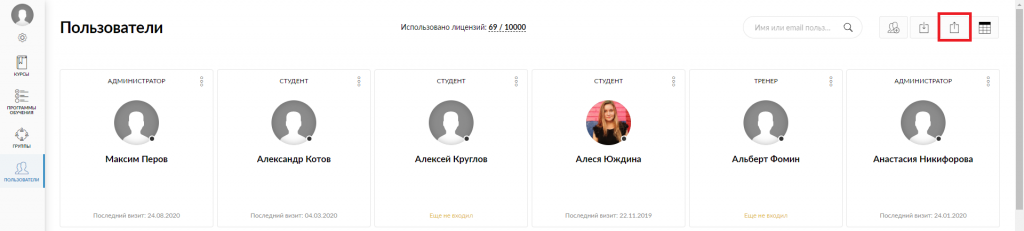
After clicking on the icon, a csv file will be downloaded to your device – open it. Now, you can configure the filter by the following values: role, company, department, position, group (student_department_title).
For example, you need to draw up a list of a particular group users. To do this, you should follow these steps:
- Select the first row of the column containing the groups, right-click on it, select Filters in the list and click on the Filter by the selected cell value
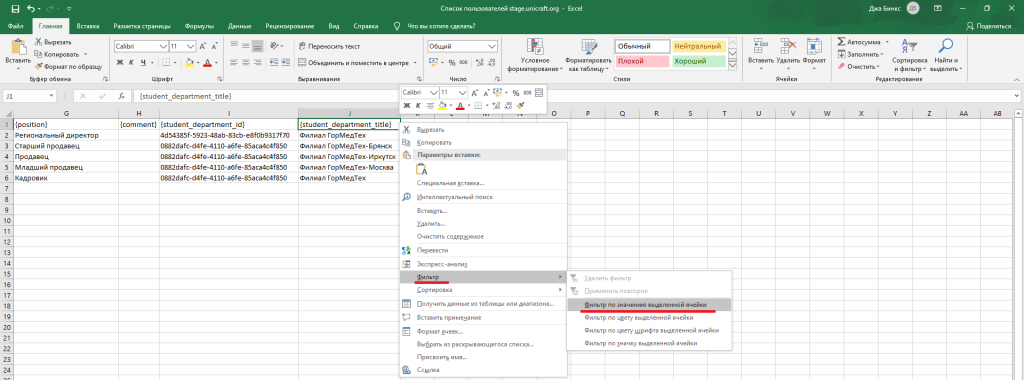
- After configuring the filter, click on the pointer next to the column name. In this case, we enable the filter in the student_department_title column, select the required group and click OK
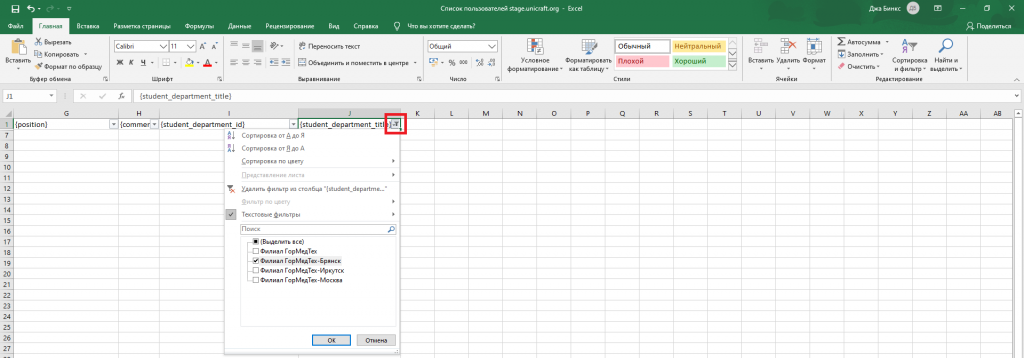
Done! Now, we see a list of all students of the selected Group.